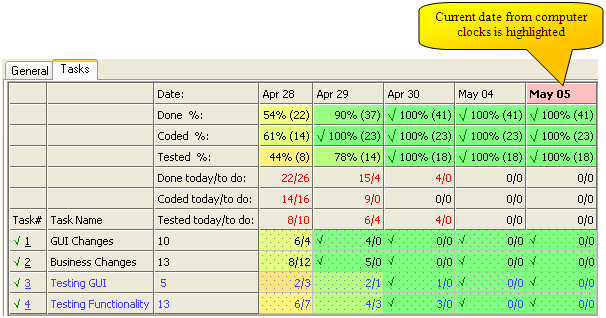Create schedule for the new sprint/iteration
To calculate numerous Agile parameters and build charts program should know schedule of sprint/iteration work days and current (the last one so far) day. This information can be entered in tab ‘General’ on Sprint/Iteration level:
1. Select ‘Start Date’ and ‘End Date’ in ‘Schedule’ control group. After this action list ‘Work Dates’ will be auto-populated by all intermediate dates from start date till end date.
2. Some dates in the list ‘Work Dates’ (like weekends) will not be actually the work days so select all of such them by left-mouse click and move to the list ‘No Work Dates’ by click on button with arrow. For multi-selection in date lists you can press additionally ‘Ctrl’ or ‘Shift’ key.
3. There are some specific dates in sprint/iteration which are work days from the point of view of budget but development will not be done during these days and therefore they should be excluded from tracking. Good sample of such days are days of Sprint Planning Session (Planning Game). You can define such dates in the list ‘Not Tracked Budget Dates’.
4. Click ‘Apply’ button.
Unlike others project tracking tools Sprintometer does not use current date from computer clocks. Automatic usage of date from computer clocks reduces flexibility in time reporting and can cause problems if Sprintometer is used in Server mode from different time zones.
Therefore in Sprintometer before time reporting for a passed day user manually adjusts last reported date which defines date of the last vertical column in spreadsheets on Sprint/Iteration, User Story and Task level available for time reporting.
To define ‘Last Reported Date’ there is a correspondent control in tab ‘General’ on Sprint/Iteration level. However typically during development at the end of each day user just scrolls date to the next work date of predefined sprint/iteration schedule. To simplify this task a button ‘Select Next Reported Date’ can be used. Click to this button increases date in ‘Last Reported Date’ control skipping ‘no work dates’.
During appending of a new column for time reporting in spreadsheets values from the previous work date are used by default.
Accidentally user can forget to scroll date to the next work day of sprint/iteration and therefore he/she can erroneously start time reporting in column of previous date. To detect such situation easily current date in spreadsheets is always highlighted by pink background of cell with current date: